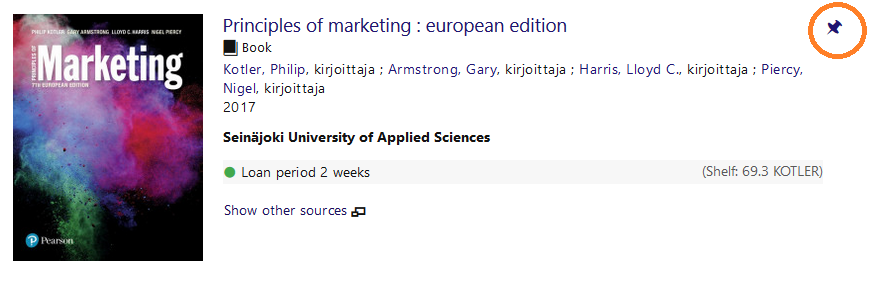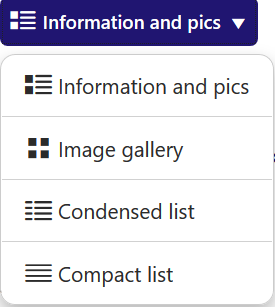Instructions for favourites and saved searches
Favourites
It is possible to save materials retrieved in Favourites lists and organise them in the way you prefer. Add materials into your Favourites list by clicking the pin icon. These lists allow you to easily find the materials again when you need them.
You can also share your favourites lists with others as a URL address or RSS feed. In addition, materials in your favourites can also be sent by email, or you can export them to reference management software.
All Favourites lists can be found in your account. You may also save searches that you have found useful without making any changes (see Saving searches).
Creating a favourites list
First log in to SeAMK-Finna and search for your desired materials.
Add materials into your Favourites list by clicking the pin icon.
You can find the pin icon on the right of the material on the search result page.
In the detailed materials display, the pin icon can be found on the top left corner.
If you want to add materials to the Favourites list, first select the list from the drop-down menu on which you will save the selected materials. You can also create a new list.
All the lists you have created are displayed in the Choose a List menu. You may also create a new Favourites list by clicking or create a new list. You can also add a note (which can be edited later). To conclude, click Save.
Editing a favourites list
Your favourites list can be edited by selecting Favorites from the My Account menu. You can choose All Favourites or a favourites list you have created earlier. You may edit the names or the descriptions of your lists and add descriptions of materials on it.
You may remove materials from the favourites list by selecting an item and choosing With_selected: Delete. Clicking Select all from this page allows you to select all the materials on the favourites list.
As a default, the materials are sorted in the order that they have been added to the list (newest first). You can change the order by selecting the desired order under the Sort drop-down menu.
Clicking Change sort order opens a window where you can change the order of materials by dragging and dropping. To conclude, click Save order. The order you edited can be found in the Sort drop-down menu under My personal sorting order.
Saved searches, search history and alert schedule
Saved searches and search history
As a logged-in user, you will be able to view your search history in the Saved searches page. You can save your recent searches by clicking the icon under Save?. This will help you get started faster next time.
It is also possible to save your searches directly on the search result page by clicking Save search.
Alert schedule
You can set alerts to your account's Saved searches page.
The searches you carry out on SeAMK-Finna are saved during the session at Recent searches.
If you are logged in you can save the searches and schedule an alert for it. Defaul is "None". Please remember to choose "Daily" or "Weekly" to get the alert.
You can receive alerts when more resources corresponding to a saved search become available. The alerts will be sent to your email. You can set the email address for the alerts under Profile - Account settings.