Many ways to search
Basic Search
Through Basic search and Advanced search you will find library collections: printed books and e-books, journals and e-journals, SeAMK theses and links to databases. You can also make a so called empty search and leave the search box empty and just click the search button.
International e-materials search
Through International e-materials search you will find mostly English scholarly articles and publications. International e-materials search contains scientific articles, ebooks and references from various international publishers.
Browsing lists
By browsing the journal list you will find library's printed and electronic journals. Database list contains information about e-resources and databases that library has purchased. Database list also includes all links to databases.
Searching for a particular book or journal
Start by typing words from the book or journal title or by typing the author's surname. Finna will help you by suggesting certain titles or names.
You can also narrow the search by choosing different criteria in the drop-down menu (available online, book material, exact search, search in titles, authors or subjects etc.)
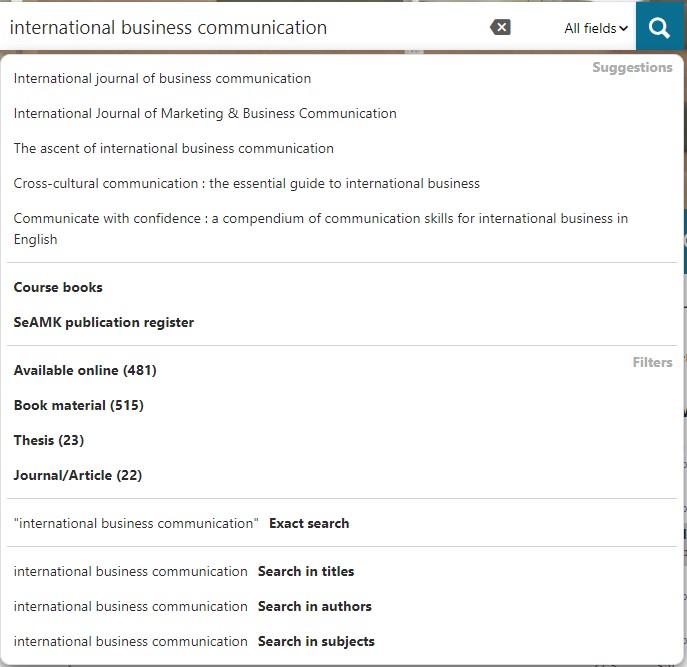
Try phrase search and write the title of a book within quotation marks:
"Supply chain management"
You can combine words from the title, author, publisher and other information:
nursing thompson
With wildcard symbol * you can replace zero, one or several characters in a search term if you are uncertain about the right term:
ba*mann
On search results page, click the title and you will see more detailed information about the item. Information about the availability as well as possibility for requests can be found at the end of the display:
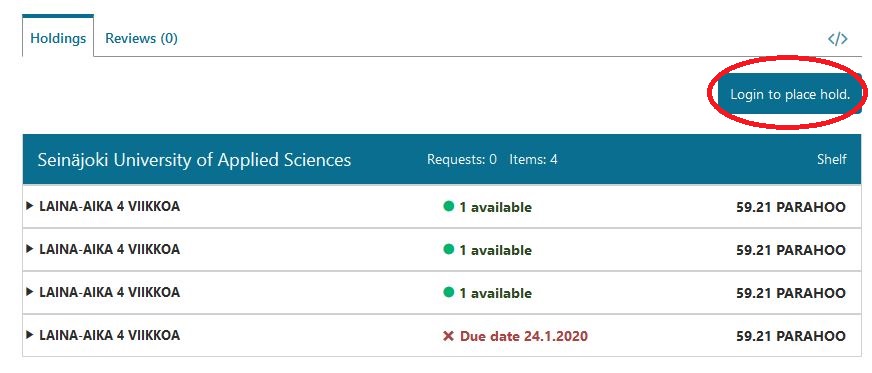
Wildcard Searches ? and *
To perform a single character wildcard search use the ? symbol.
For example, to search for "text" or "test" you can use the search:
te?t
To perform a multiple character, 0 or more, wildcard search use the * symbol.
For example, to search for test, tests or tester, you can use the search:
test*
You can also use the wildcard searches in the middle of a term.
te*t
Note: You cannot use a * or ? symbol as the first character of a search.
Narrowing the search
You can use the narrow search menu to narrow your search according to content type (e.g. book), language or time range etc. Search results can be narrowed by selecting several criteria at the same time.
By clicking on the arrow sign, you can display more detailed limit options.
You can delete criteria by clicking the cross symbol.
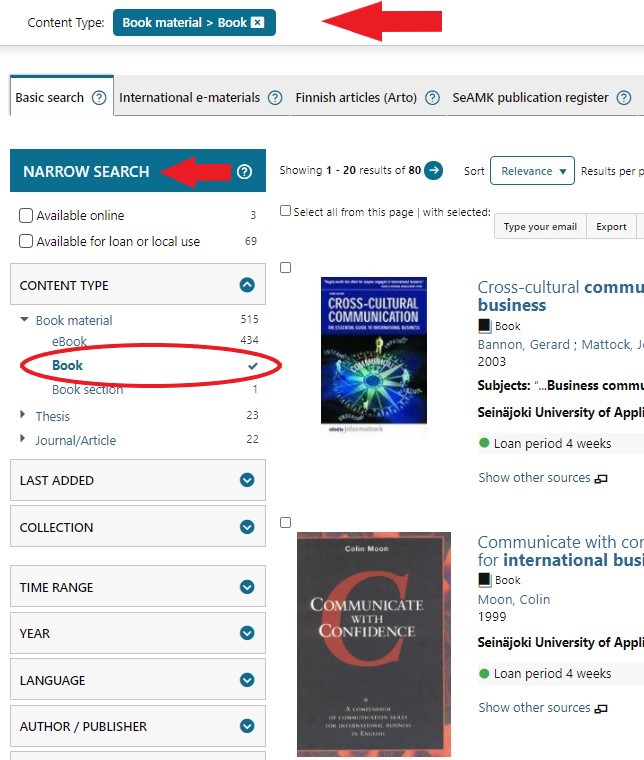
Advanced Search
Search Fields
With the advanced search, you can perform more complex searches. The advanced search features several search fields into which you can type search terms and phrases as well as Boolean search operators (AND, OR, NOT).
Every search field has a drop-down menu from which you can choose to limit the search. You can limit the search, for example, by title, author, subject or publisher. If you want to limit the search by title, you have more detailed choices (title contains, starts with or exact).
Several search terms may be combined by using multiple search fields or search groups at the same time. The same Boolean operator will always be applied to the search term within a single search group (AND, OR, NOT).
The "Match" setting lets you specify how multiple search fields should be handled.
- With all these (AND) - Return only records that match every search field.
- With any of these (OR) - Return any records that match at least one search field.
- With none of these (NOT) -- Return all records EXCEPT those that match search fields.
- In the first search group, enter "India" and "China" and make sure that the "Match" setting is "ANY Terms."
- Add a second search group and enter "history."
- Make sure the match setting next to the Search Groups header is set to "ALL Groups."
The "Add Search Field" button may be used to add additional search fields to the form. You may use as many search fields as you wish.
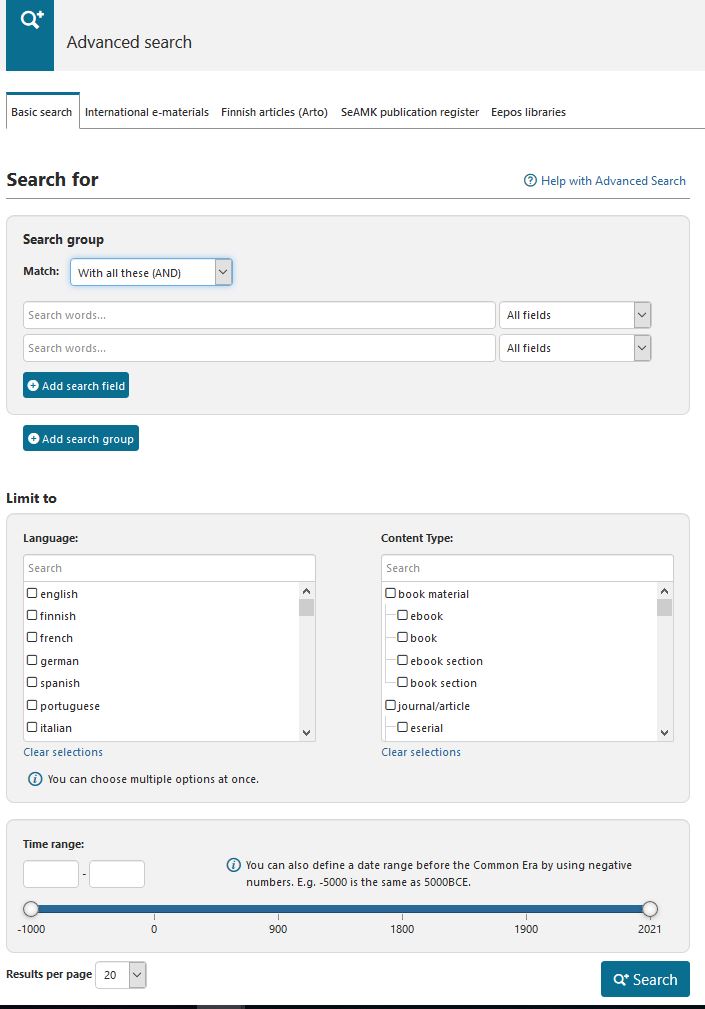
Search Groups
For certain complex searches, a single set of search fields may not be enough. For example, suppose you want to find books about the history of China or India. If you did an With all these search for China, India, and History, you would only get books about China AND India. If you did an With any of these search, you would get books about history that had nothing to do with China or India.
Search Groups provide a way to build searches from multiple groups of search fields. Every time you click the "Add Search Group" button, a new group of fields is added. Once you have multiple search groups, you can remove unwanted groups with the "Remove Search Group" button, and you can specify whether you want to match on ANY or ALL search groups.
In the history of China or India example described above, you could solve the problem using search groups like this:
Limits
You can limit an advanced search by language, content type or year of manufacture.
A single search may include several languages and resource types.
You can further refine your search on the search results page by filtering by permissible uses or content providers.
Boolean Operators
Boolean operators allow terms to be combined with logic operators. The following operators are allowed: AND, +, OR, NOT and -.
Note: Boolean operators must be ALL CAPS
AND
The AND operator is the default conjunction operator. This means that if there is no Boolean operator between two terms, the AND operator is used. The AND operator matches records where both terms exist anywhere in the field of a record.
To search for records that contain "economics" and "Keynes" use the query:
economics Keynes
or
economics AND Keynes
OR
The OR operator links two terms and finds a matching record if either of the terms exist in a record.
To search for documents that contain either "economics Keynes" or just "Keynes" use the query:
"economics Keynes" OR Keynes
!-
The "!-" operator excludes records that contain the following term.
To search for documents that contain "economics" but not "Keynes" use the query:
economics !-Keynes
Note: The operator cannot be used with just one term. For example, the following search will return no results:
!-economics
Note: If the term begins with the operator, it can be included by using the backslash (\). For example: to search for !-merkki hakuehtona (in Finnish) use the query:
\!-merkki hakuehtona
Note: The NOT operator can be used similarly with this operator. However, the NOT operator returns more results, some of which may contain the term following NOT.
Parenthesis
Complex search phrases can be done with parenthesis. The part within the parenthesis is sought first:
(Rome OR Italy) AND history
Phrase searches
Search term or terms enclosed in quotation marks will be used literally.
To search for records containing the exact phrase "ancient history" and not e.g. "history in the ancient times":
"ancient history"
Also single words can be enclosed in quotation marks to use the term literally, ignoring different conjugations.
More Tips...
Fuzzy Searches
Use the tilde ~ symbol at the end of a Single word Term. For example to search for a term similar in spelling to "roam" use the fuzzy search:
roam~
This search will find terms like foam and roams.
An additional parameter can specify the required similarity. The value is between 0 and 1, with a value closer to 1 only terms with a higher similarity will be matched. For example:
roam~0.8
The default that is used if the parameter is not given is 0.5.
Proximity Searches
Use the tilde ~ symbol at the end of a Multiple word Term. For example, to search for economics and keynes that are within 10 words apart:
"economics Keynes"~10
Range Searches
To perform a range search you can use either the { } or the [ ] characters. The { } characters are exclusive and the [ ] characters are inclusive of the upper and lower bounds. For example to search for a term that starts with either B, or C:
{A TO D}
The searches can be done with numeric fields such as the Year:
[2002 TO 2003]
Boosting a Term
To apply more value to a term, you can use the ^ character. For example, you can try the following search:
economics Keynes^5
Which will give more value to the term "Keynes"
