Basic search instructions
Keywords search
Start your search by typing your search terms into the search field on search home page. As you type, the search will try to predict your term by offering suggestions, such as the title of a book. This may help you find what you are looking for.
Search terms separated by spaces use the AND search logic and will return results containing all of your search terms.
For example:
Jansson Tove
functions identically to
Jansson AND Tove
Preliminary filtering
You can use the drop-down menu in the search field to limit your search to the title, author or subject.
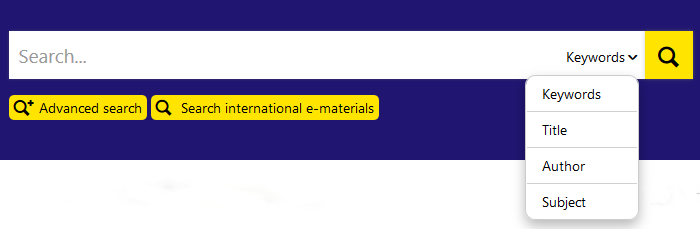
You can further narrow your search on the results page by adding filters such as content type, time range and language.
Search phrase examples
Using the free text search to find resources on robots:
robot
Your search results will be more specific if you use quotes. This will restrict the search to resources which feature the exact word “robots”:
“robots”
If you are searching for a phrase or compound noun, use quotes. This way, the search will not interpret the words as separate search terms:
“strategic management”
Using the OR operator will return results that feature one or more of your search terms. This example search will find results relating to farms or farming:
farms OR farming
If you are searching by author, type the last name first and use quotes:
“Kotler Philip”
Search results page
On the search results page there are three tabs which include different materials:
- Library collections includes SeAMK Library's printed and electronic books, journals and SeAMK theses.
- International e-materials includes international articles, article references and publications.
- Finnish articles includes article references from Finnish journals and publications and links to full text articles.
When you do the basic search on Search home page, the tab Library collections is automatically open. You can swich to a different tab, by clicking the tab name, and see your search result on that current material.
Narrowing your search
As the default, the search results page displays the best results at the top, based on the relevance of the match. You can also change the order of the search results, for example, you can display them in chronological order by year of manufacture or publication date. Additionally you can view the search results as a image gallery, condensed list or compact list.
Narrow search menu
In the Narrow search menu, you can refine your search results by using one or more filters. Some of the options are hidden by default, but you can open them by clicking on the drop-down arrow.
Available online: Only shows results which can be accessed through SeAMK-Finna.
Available for loan or local use: Only shows results which are in printed form.
Content type: Lists options relating to the types of resources available, such as book, journal/article and thesis.
Collection: Lists all library collections which are listed in the search results.
Time range: pecifies the time range from which results should be displayed, e.g., 1980s to 1990s. The bar graph indicates how much material is available for the years in question. Use the + and - buttons to zoom in and out of the timeline. Use the arrows to move back and forth along the timeline. The full screen button displays the timeline in a wider window. Select the years on the timeline by typing in the dates or by clicking and dragging along the timeline. Click Update.
Last added: Indicates which material has been most recently added to SeAMK-Finna.
Year: Displays years in which resources are available.
Language: Displays languages in which resources are available.
Author/publisher: Displays the creators or rights holders of the titles.
Topic: Provides suggested topics to help refine the search.
Contained in: Lists the titles of journals, etc., if the results feature articles.
Usage rights: Pertains to material that is available online. The filter has various options depending on the usage rights for resources (CC licences, Rights Statements).
Once you have selected the filters...
SeAMK-Finna will retain your filter selections and display them under the search field. You can remove an individual filter by clicking on its delete button: . All filters may be removed by clicking Reset filters and making a new search.
Saving searches
Once you have logged in to SeAMK-Finna, you can save your search with the Save search function at the bottom of the screen. You can retrieve your saved searches from Your account → Saved searches.
You can also set an alert for your saved searches to notify you by email whenever new material matching your search is added.

Combining search terms
The SeAMK-Finna search function uses Boolean operators, the most common of which are AND, OR and NOT. NB! These operators must be typed in CAPITAL LETTERS between search terms.
If you use two or more operators in a single search, use parentheses ( ) to separate terms with different operators. For example:
nutrition AND (diet OR lifestyle)
AND
Use the AND operator to yield search results which feature every term in the search field. If you write several words into the search field and separate them with a space, the space will function as the AND operator.
For example, these two searches will yield the same results:
Kotler Armstrong
and
Kotler AND Armstrong
OR
The OR operator expands your search results. The results will show resources that feature at least one of the search terms you indicated. For example, if you are searching for biographical material, you could search for:
memoir OR biography
NOT
The NOT operator excludes search results which feature the search term following the NOT operator. For example, if you are looking for material on surrealism, but are not interested in it as a movement in visual arts:
surrealism NOT (painting OR “visual arts”)
Search operators + and !-
In addition to the most common Boolean operators (AND, OR, NOT), SeAMK-Finna uses the + and !- operators.
+
The + sign indicates that the search term must be found in every search result.
For example, if you are looking for material that must feature economics and which may also feature Keynes:
+economics Keynes
!-
The symbols !- remove any search results which feature the search term following the operator !-.
For example, if you want to find resources that feature the term economics but not the term Keynes:
economics !-Keynes
NB! The !- operator cannot be used in single-word searches.
Truncating search terms and replacing letters with the wildcard symbol
The English search word can be cut or an individual letter replaced with wildcard symbols * and ?. They help you gain wider search results. Wildcard symbols cannot be used as the first character of a search word.
Please note! Wildcard symbols should not be used with Finnish search words, as SeAMK-Finna takes the different inflected forms of the search words into account automatically.
*
The * symbol replaces one or several characters in the search term.
The English search term may be truncated at the end with an asterisk. For example, to find search results for the terms competition, competitions, competitor and competitiveness, use the search term:
competit*
The asterisk may also be used in the middle of a English search term to replace one or more characters. For example, to search for both the terms color and colour, use the search term:
colo*r
?
The wildcard symbol ? replaces a single character in a English search term, enabling the use of different word forms.
For example, to find results for both the terms woman and women, use the search term:
wom?n
Phrase search
Use the phrase search if you want your search results to only feature entries with a specific word or phrase. To perform a phrase search, enter your search terms within quotation marks.
For example, if you want to find resources that feature the phrase University of Helsinki but not City of Helsinki, search with:
“University of Helsinki”
A phrase search may also be used for individual words. In this case, the search will target only the specific term as entered.
For example, if you search with the term “board” in quotation marks, the results will exclude hits for chalkboard, whiteboard and boards:
"board"
ISBN/ISSN search
To find a book by its ISBN number, enter the full number with or without dashes:
978-951-31-6583-3
or
9789513165833
To find a periodical or publication series by its ISSN number:
0782-8195
or
07828195
In Advanced search, you can limit your search to the ISBN/ISSN field.
NB! You can further refine your search results on the results page by using the filters in the sidebar under Narrow search.
Fine-tuning your search
Fuzzy search
Fuzzy search will also yield results that feature words which are similar to your search term.
The search operator ~ will perform a fuzzy search when it is used as the final character of a single-word search.
For example, a fuzzy search with the word roam will also return results with the words foam and roams.
roam~
Proximity search
Proximity searches look for resources in which the search terms are within a specified distance, but not necessarily one after the other.
The ~ symbol will perform a proximity search when it is at the end of a multi-term search phrase and is combined with a proximity value.
For example, you can use it to search for resources which feature the search terms economics and Keynes within 10 or fewer terms of one another:
"economics Keynes"~10
Range searches
Range searches can be conducted using either curvy brackets { } or square brackets [ ]. When using curvy brackets, the search takes into account only the values between the terms entered, excluding the terms themselves. With square brackets, the terms entered in the range search will also be included.
For example, to find a term that begins with the letter B or C, the following query may be used:
{A TO D}
To find values between 1920 and 1950:
[1920 TO 1950]
Please note that the operator TO between the values must be entered in CAPITAL LETTERS.
Weighted search terms
The search operator ^ will add weight to the search term in a query.
For example, the weight of the term Koivisto has been increased in this search:
economics Koivisto^5
